Border Design
Explore the Border Design Ideas for your Project’s front page design. After watching this video tutorial you can create your various types of Border Designs for the front page. In this tutorial, I showed step by step simple step-by-step process that will help you to get an Idea about Border Design. How to create a unique and creative Border design with our free shapes and custom brushes. Hope it will help you. Let’s get started.
Step 1: Create a blank template in Photoshop
Jump into Photoshop, go to file > New > select the A4 template > set resolution on 300 DPI for better high-quality Print and color mode on RGB, you can choose your color mode as per your requirements. Ok done. move to the next part.
Step 2: Border Design using custom shapes
First I am going to show you a custom Border Design using default shapes in Photoshop. For this Border Design, I will take the Tile4 shape from Shape Gallery. now copy and paste along horizontally and merge them, copy the merge layer, and rename it as Shape 1. Now copy this layer and place it in the bottom. Same as Horizontally. Name it Shape 2. Now copy Shape 1 or Shape 2 and rotate them on 90 degrees clockwise, vertically. Now copy Shape 3 vertically and place it on the opposite screen right. Yes, your First Custom Shape Border Design is complete.
Step 3: Border Design using Custom Shapes Version 2
First, we learned how to use custom shapes to create a Border design, Now we will take three different custom shapes to create a second Border design. We will take Flur-de-lis, Flower, and shape, and will create a circle design like the Audi Logo with the ElipticalMarque Tool. It will look like this
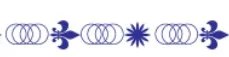
Now follow the same process just like the previous one copy-paste method and your second Border Design is complete.
Step 4: Border Design using Custom Shapes Version 2
create simple lines using Rectangular Marquee, after creating the first one just copy-paste and make four lines. Then ctrl+T to transform this line shape > select wrap option > twist these lines to their opposite direction.
Conclusion and Bonus gift
And there you have it- a stunning border design that adds elegance and style to your project. by following these steps, you have created a refined, polished look that overall enhances the aesthetic, giving your work a unique and memorable touch. After all this, we add the border design for free to download. Check the “Free PSD Here” button press and download.
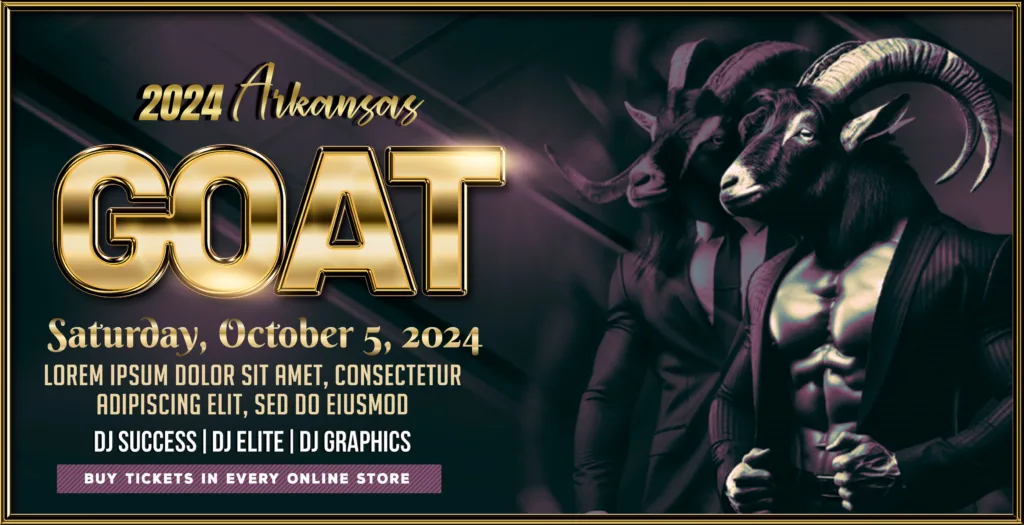
File Info
| Software Compatibility | Adobe Photoshop |
| Printable | Yes |
| Fonts Used | – |
| File Format | PSD (Photoshop) |
| File size | 3 MB |
| Dimensions | 8.26 X 11.69 Inches |
| Color Mode | RGB |
| Resolution | 300 DPI |
| Download file type | rar file |
| PSD Type | Only Border design, psd |
| Mockup | No |
| License | Free for personal and commercial use |

Copyright Disclaimer:: You are welcome to use these templates for personal or business purposes, but giving credit to Festybay is mandatory. Most of the materials are provided for educational purposes and are intended for non-profit use. If you believe that any content violates your copyright, please contact us at contact@festybay.com or reach us on WhatsApp at +91-8637840669. We will take prompt action to remove the content in question.
More PSD Design
More PSD designs
Recent Posts
Table of Contents
Toggle