
If you’re looking to design a striking Laneway Festival 2025 poster, creating a custom background and choosing the right colors can make all the difference. In this blog, I’ll walk you through the process I followed to design my A4-sized festival poster in Photoshop, from choosing the right color codes to generating the final image. Let’s start guys.
the first step is to open Photoshop(Whatever version you have) The first step is to set up your document correctly. we used an A4 template for the design, which is a perfect size for festival posters. Here’s how I started:
A custom background sets the tone for your design. For the Laneway Festival poster, we wanted something that would feel energetic and modern, but not too overwhelming. Here’s what we did:
To apply the Solid Color with Custom Layer:
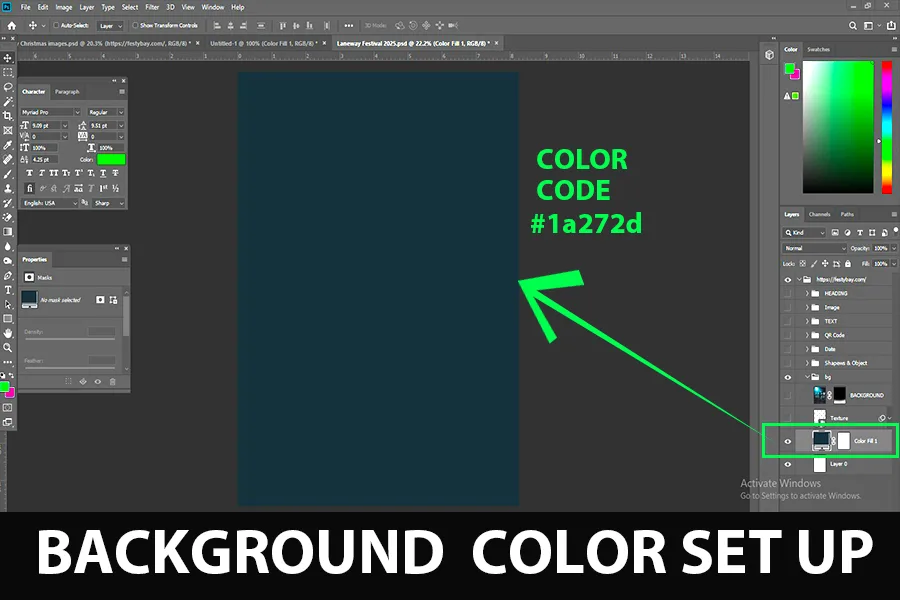
After creating the custom background type all the important texts and place them. Just like we did in this Laneway Festival poster design. We highlight the main festival name, then subheading, date, timing, ticket price everything that must needed for a promotional poster design. After this we need to import some images, for this design, we add a unique image using Leonardo Ai. To generate the same image as the above, try this prompt- “generate a black suit man having the head of a microphone“
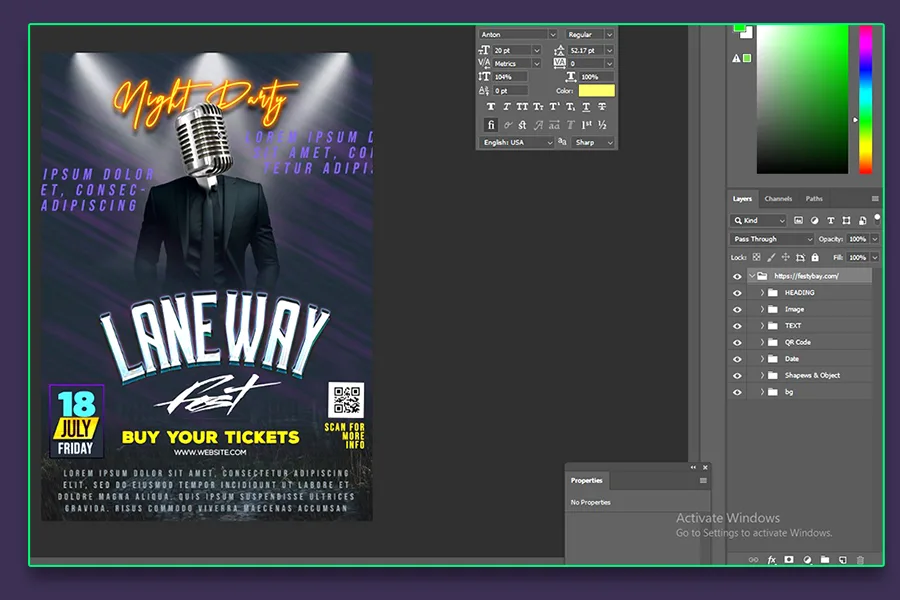
After following these steps we need to add something extra to highlight all the texts and images. Go to adjustment layer > create a brightness/contrast layer > adjust as per your design’s color. see the final result.
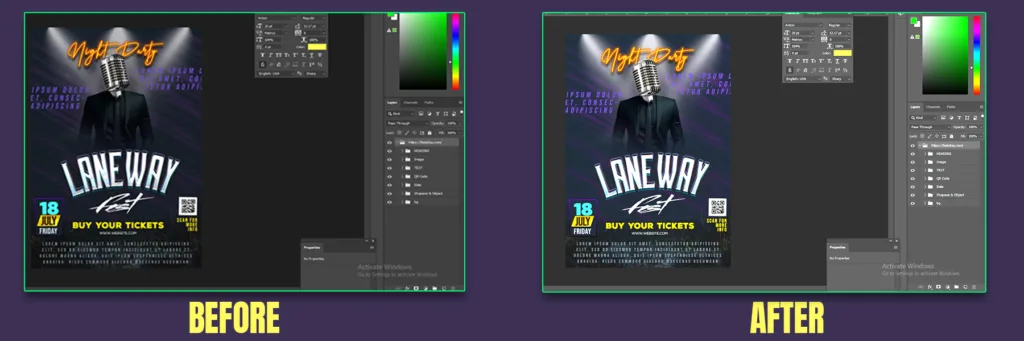
| Date of festival | Feb 6, 2025 |
| Software Compatibility | Adobe Photoshop |
| Printable | Yes |
| Fonts Used | Font_1 : Prestige Signature Script Font_2 : Bebas Neue Font_3 : Dark Ministry Font_4 : Streetbrush Font_5 : MADE Soulmaze FOnt_6 : Nexa Rust Sans Font_7 : Nexa Light |
| File Format | PSD (Photoshop) |
| File size | 67 MB |
| Dimensions | 8.69 x 11.6 inches |
| Color Mode | RGB |
| Resolution | 300 DPI |
| Download file type | rar file |
| PSD Type | Only Poster design, psd |
| Mockup | No |
| License | Free for personal and commercial use |

Copyright Disclaimer:: You are welcome to use these templates for personal or business purposes, but giving credit to Festybay is mandatory. Most of the materials are provided for educational purposes and are intended for non-profit use. If you believe that any content violates your copyright, please contact us at contact@festybay.com or reach us on WhatsApp at +91-8637840669. We will take prompt action to remove the content in question.
Table of Contents
Toggle